Settings are available in the main toolbar menu Configuration, then Settings
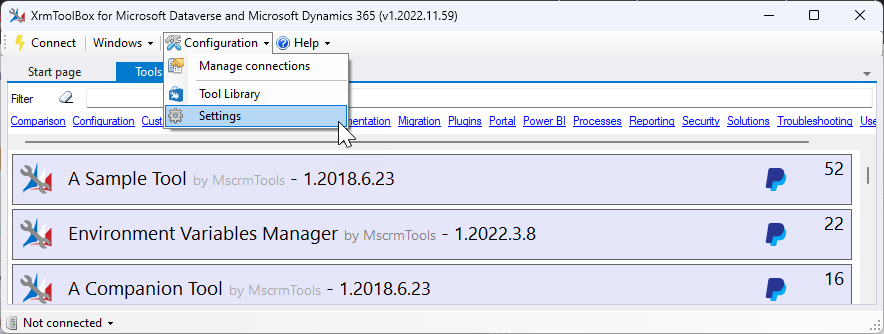
General settings
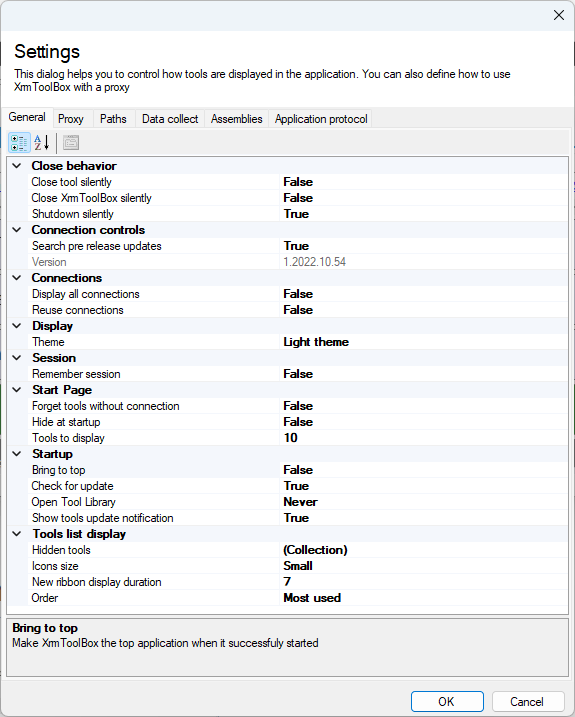
Close behavior
Close tool silently : When closing an individual tool, do not prompt to confirm tool close
Close XrmToolBox silently : When closing XrmToolBox, do not prompt to confirm opened tools close
Shutdown silently : When Windows shuts down and XrmToolBox have opened tools, do not prompt to confirm opened tools close
Connection controls
Search pre release updates : Allow XrmToolBox to search pre release update (alpha, beta, etc.) of connection controls
Connections
Display all connections: Indicates if bottom left connection control should display all connections regardless the connection files they come from
Reuse connections: Indicates if connecting to an already connected environment should instanciate a new connection or use the existing one
Display
Theme: Indicates the theme to use with XrmToolBox (restart required)
Session
Remember session: Indicates if the current session must be saved to be reused at the next XrmToolBox startup
Start Page
Forget tools withiut connection: Do not remember tools opened without connection in Most Recently Used tools
Hide at startup: Indicates if Start page should be opened or not when XrmToolBox starts up
Tools to display: Indicates number of tools to display in Moste Recently Used items section of Start Page
Startup
Bring to top: Make XrmToolBox the top application when it successfuly started
Check for update: Check if update is available for XrmToolBox application
Open Tool Library: Indicates when Tool Library should be opened when XrmToolBox starts
Show tools update notification : Indicates if a notification should be displayed when updates are present for installed tools
Tool Library
Aditonal repositories: Additional repositories where to find tools. One line per repository. Format: <repository name>|<repository path>
Most Rated - Minimum number of votes: Indicates the minimum number of votes for a tool to be considered as a most rated tool
Most Rated - Minimum average rate : Indicates the minimum average rate for a tool to be considered as a most rated tool
Repository Url: Repository Url for tools list. You can use your own if needed
Use Legacy Tool Library: True to use the previous version of Tool Library
Tools list display
Hidden tools: Defines the installed tools that should not be displayed in the tools list
Icons size: Defines if you want to display the list of tools with large or small tiles
New ribbon display duration : Number of days after having installed a tool a NEW ribbon is displayed on the tool
Order: Choose the order for the tools list
Proxy settings
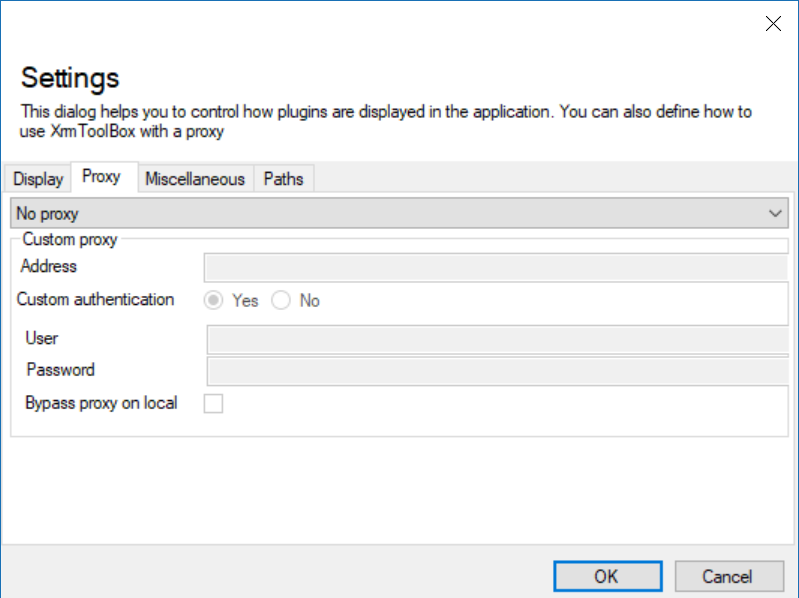
These settings help you to configure XrmToolBox to connect behind an entreprise proxy
Path settings
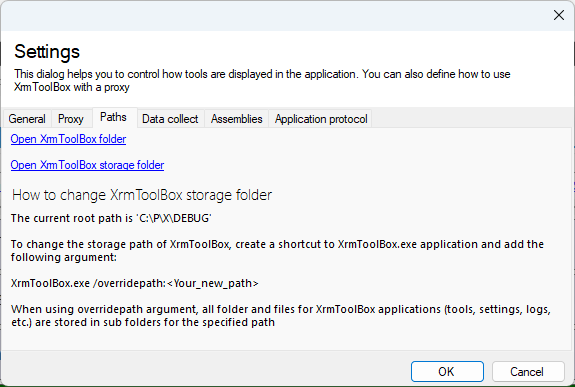
This page allows you to open :
- XrmToolBox folder : where the main program is located
- XrmToolBox storage folder : where other files are stored (plugins, connections, settings, logs)
Data collect settings
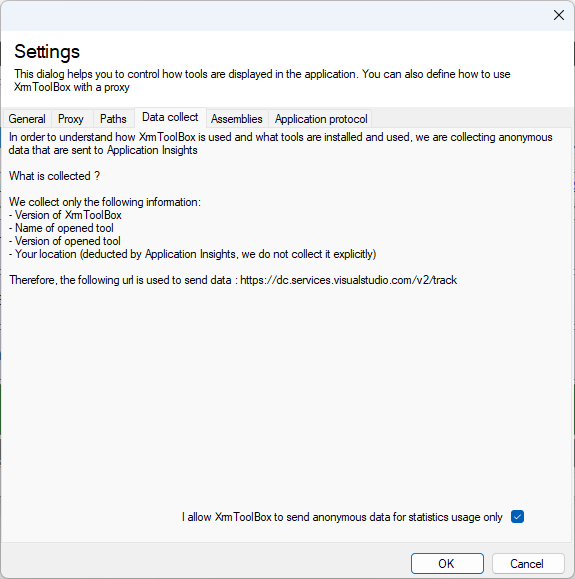
This setting allows us to understand what tools are used.
Assemblies settings
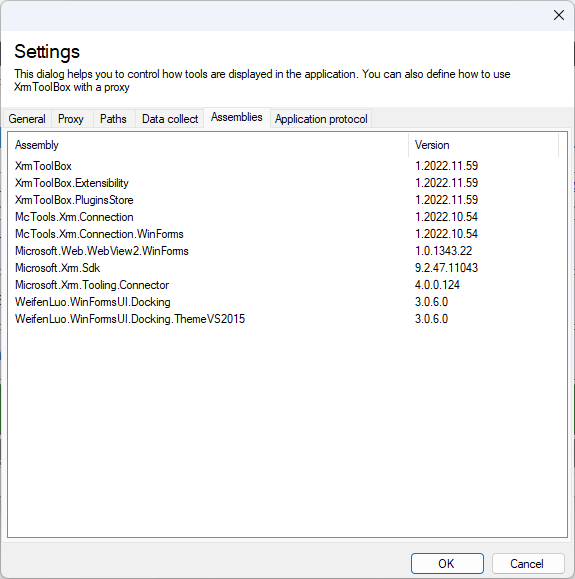
List external assemblies used by XrmToolBox
Application protocol settings
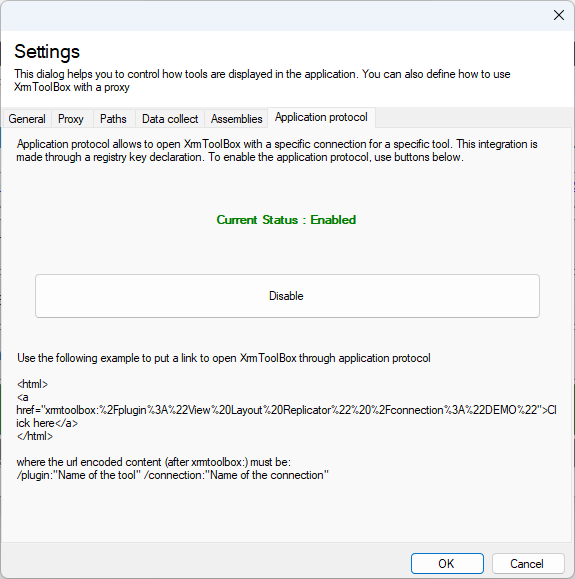
Allows to activate application protocol integration so that XrmToolBox can be opened from a browser.
Just click on the button to enable/disable this integration



