Set your own tools repositories for Tool Library
Starting with version 1.2023.1.62, Tool Library can use multiple repositories to find available tools. That means that you can have your own repository with private tools, or you can define which public tools are displayed in Tool Library.
To configure repositories, you need to create the following keys in registry. You can use
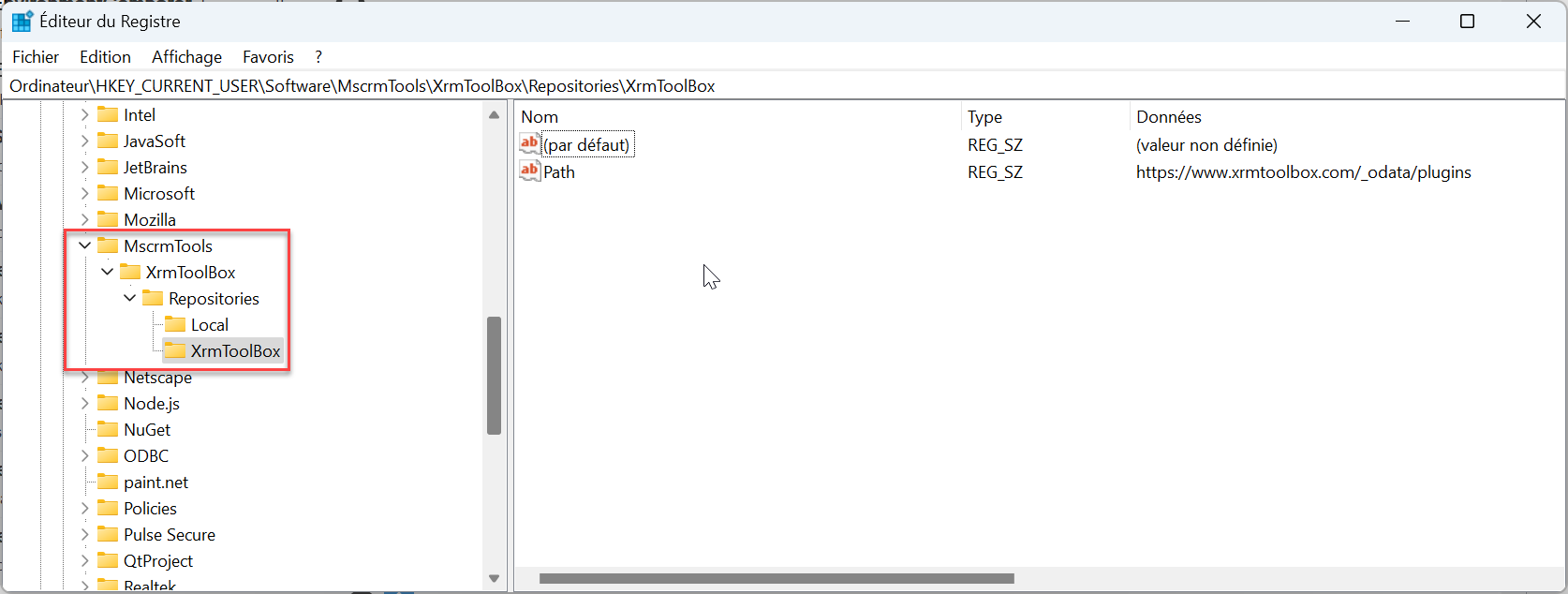
Each registry key under the key Repositories defines a unique repository to use in Tool Library. The key name will be used as the name of the repository in Tool Library. The Path value is the url or the file path where to find a valid JSON content (see last part of this page).
The content of your custom repository (wether it's an url or a file path), must follow the structure below
Configure available repositories using Windows registry
When configuring repositories using registry, users cannot change this configuration in XrmToolBox settings. In other words, registry settings takes precedence over XrmToolBox settings.To configure repositories, you need to create the following keys in registry. You can use
HKEY_LOCAL_MACHINE or HKEY_CURRENT_USER as you wish.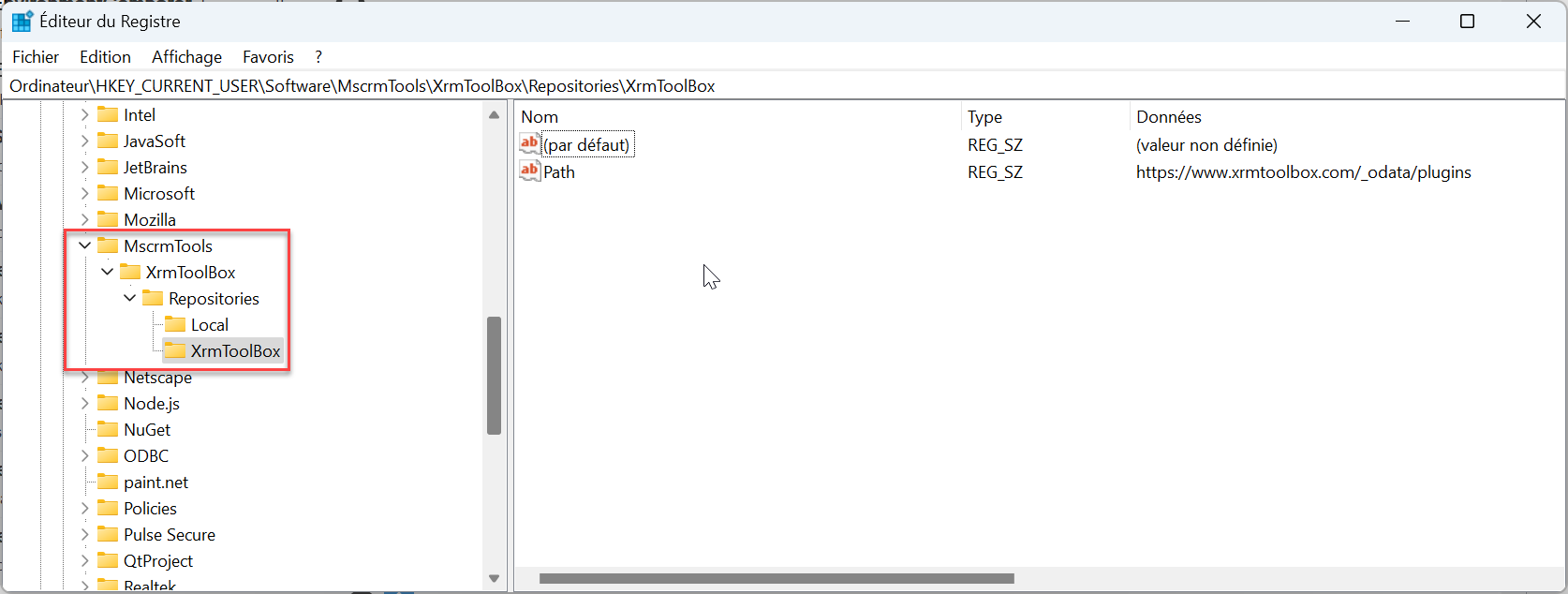
Each registry key under the key Repositories defines a unique repository to use in Tool Library. The key name will be used as the name of the repository in Tool Library. The Path value is the url or the file path where to find a valid JSON content (see last part of this page).
Be aware that when using registry, only the repositories declared are used in Tool Library. If you want to list your own repository but still want to use the default XrmToolBox repository, do not forget to declare XrmToolBox repository in the registry too using url https://www.xrmtoolbox.com/_odata/plugins
Configure available repositories using XrmToolBox settings
In XrmToolBox settings, you can define additional repositories.
Set one repository per line
Separate the name and the path of the repository with the pipe character
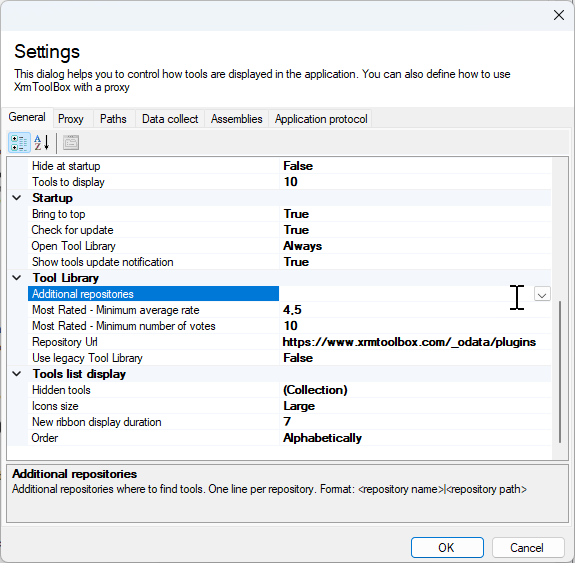
Repository content
The content of your custom repository (wether it's an url or a file path), must follow the structure below{
"value": [
{
"mctools_pluginid": "d5239dff-c8fa-e711-811e-5065f38b05a1",
"mctools_name": "Access Checker",
"mctools_version": "1.2022.3.6",
"mctools_description": "Check a record access rights for a user",
"mctools_authors": "MscrmTools",
"mctools_categorieslist": "Security,Troubleshooting",
"mctools_downloadurl": "https://api.nuget.org/v3-flatcontainer/mscrmtools.accesschecker/1.2022.3.6/mscrmtools.accesschecker.1.2022.3.6.nupkg",
"mctools_files": "MsCrmTools.AccessChecker.nuspec\r\nlib/net452/Plugins/MsCrmTools.AccessChecker.dll\r\n.signature.p7s",
"mctools_firstreleasedate": "2016-05-23T11:40:45",
"mctools_latestreleasedate": "2022-03-25T13:41:01",
"mctools_logourl": "https://www.mysite.com/myLogo.png",
"mctools_nugetid": "MscrmTools.AccessChecker",
"mctools_projecturl": "https://github.com/MscrmTools/MsCrmTools.AccessChecker",
"mctools_xrmtoolboxversiondependency": "1.2016.4.28",
"mctools_latestreleasenote": "Handle back scenario when not connected using OAuth (ie. no access to webapi)\n Fixed retrieval of primary name for searched record",
"mctools_licenseurl": null,
"mctools_requirelicenseacceptance": null,
}
]
}


